How to Improve Your Printer’s Speed Effectively
Slow printing can be frustrating, especially when handling urgent documents or large workloads in a home or office setting. Printer speed depends on hardware specifications, print settings, connection type, and maintenance habits. Fortunately, there are effective ways to improve print performance without upgrading to a new device.
Use Draft or Fast Print Mode
Many printers include a “Draft” or “Fast” mode designed for quick document printing with reduced ink usage. This setting is ideal for internal documents or drafts that do not require high-quality output. Switching to a lower print quality setting reduces processing time and speeds up printing significantly for everyday tasks.
Optimize Printer Resolution Settings
Higher DPI settings produce sharper output but require more time to process. Reducing the resolution to a suitable level for text or basic printouts helps increase printing speed. Only use high DPI for images or documents that require premium presentation quality.
Ensure a Stable and Fast Connection
Wireless printers may experience delays if the Wi-Fi connection is weak or unstable. Switching to a wired Ethernet or USB connection can improve speed and reduce print buffering times. Placing wireless printers closer to the router can also enhance consistency and reduce delays during data transmission.
Keep Drivers and Firmware Updated
Outdated printer drivers and firmware may affect performance and compatibility. Installing the latest updates from the manufacturer can optimize processing speed and fix any software-related issues. Updated drivers often include improvements that streamline communication between devices for faster printing.
Reduce Print Queue Load
When multiple print jobs stack up in the queue, the printer may slow down due to processing overload. Regularly clearing old or stalled print jobs helps the printer handle new tasks more efficiently. In office environments, assigning print jobs to multiple printers can help distribute workloads more evenly.
Maintain Your Printer Regularly
Dust, ink buildup, or worn rollers can cause slow paper feeding and frequent pauses. Routine cleaning of interior components and performing nozzle or roller maintenance helps ensure smoother performance. Maintaining your printer prevents slowdowns caused by mechanical resistance or hardware strain.
Conclusion
Improving your printer’s speed does not always require expensive upgrades. Simple adjustments like using draft mode, lowering resolution, ensuring strong connectivity, updating drivers, and practicing routine maintenance can significantly enhance performance. By optimizing how the printer processes and handles jobs, users can achieve faster and more efficient printing for both home and office tasks.